Creating a website with WordPress is one of the most popular solutions for those who want to establish an online presence. WordPress is a flexible, intuitive content management system (CMS) that allows you to build a website without advanced programming skills. In this article, we will guide you step by step through the process of creating a website with WordPress.
Here are some steps to help you build your site on WordPress
- Choosing a Domain and Hosting
- Installing WordPress
- Choosing a Theme
- Installing Plugins
- Creating Content
- Customizing your site
- Optimazation and Security
1. Choosing a Domain and Hosting
The first step is to choose a domain, which is your website’s address (e.g., my-website.com). Hosting is the service that stores your website’s files and makes them available online.
How to Choose a Domain?
- Make sure the domain is short, catchy, and easy to remember.
- Choose a suitable extension, e.g., .com, .org, .net.
- When choosing a domain, be guided by your audience. If you are targeting a foreign market, .com will work best. Otherwise, consider an extension that is popular for your country (like for Germany it’s .de, for France .fr).
- Check domain availability using online tools (You can use tools such as OVH, Namecheap).
How to Choose Hosting?
- Look for hosting optimized for WordPress (e.g., SiteGround or Bluehost).
- Pay attention to loading speed, reliability, and customer support.
After purchasing hosting and a domain, you can assign the domain to your server by following the provider’s instructions.
2. Installing WordPress
Most hosting providers offer automatic WordPress installation through the admin panel. If your hosting provider does not offer this option, you can install WordPress manually.
Automatic Installation:
- Log in to the hosting admin panel.
- Find the „Application Installer” option.
- Select WordPress, enter the details (site name, login, password), and click „Install.”
Manual Installation:
- Download WordPress from wordpress.org.
- Upload WordPress files to the server using FTP (e.g., FileZilla).
- Create a MySQL database in the hosting panel.
- Open your browser, enter your website’s address, and configure WordPress by providing database details.
3. Choosing a Theme
Themes define the appearance and layout of your website. WordPress offers thousands of free and paid themes.
How to Install a Theme?
- Log in to the WordPress panel (e.g., my-website.com/wp-admin).
- Go to Appearance > Themes and click „Add New.”
- Choose a theme from the WordPress repository or upload a ZIP file from a third-party site.
- Click „Activate” to apply the selected theme.
Remember to pick a responsive theme (mobile-friendly) that is regularly updated.
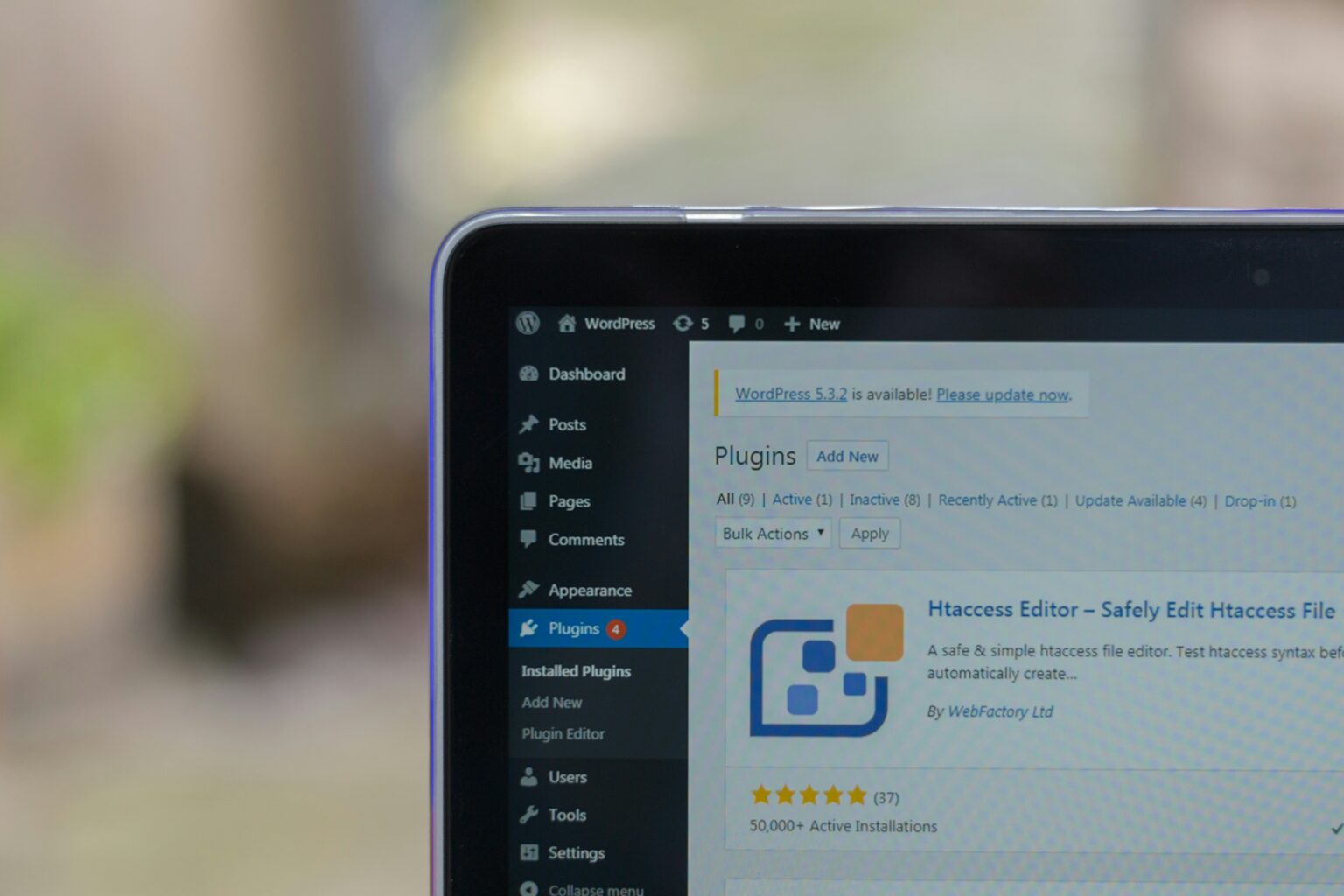
4. Installing Plugins
Plugins extend the functionality of WordPress. They can help with SEO, security, form creation, or managing an online store.
Popular Plugins:
- Yoast SEO: Optimize your site for search engines.
- Elementor: Drag-and-drop page builder.
- WooCommerce: Create an online store.
- UpdraftPlus: Backup creation.
- Wordfence Security: Site security.
How to Install a Plugin?
- Go to Plugins > Add New.
- Search for a plugin in the WordPress directory or upload a ZIP file.
- Click „Install” and „Activate.”
5. Creating Content
Once the design and functionality of your site are ready, it’s time to add content.
Creating Pages:
- Go to Pages > Add New.
- Enter the title, content, and add media (images, videos).
- Click „Publish” to make the page live.
Creating Posts:
- Go to Posts > Add New.
- Add a title, content, and assign the post to the appropriate category.
- Click „Publish.”
6. Customizing Your Site
WordPress allows advanced customization of your site’s appearance and functions.
Navigation Menus:
- Go to Appearance > Menus.
- Add pages, categories, or links to the menu.
- Save changes and assign the menu to the appropriate location (e.g., top bar).
Widgets:
- Go to Appearance > Widgets.
- Add widgets (e.g., category list, search bar) to visible areas of the site.
7. Optimization and Security
Speed Optimization:
- Use caching plugins (e.g., WP Super Cache).
- Compress images using plugins (e.g., Smush).
- Choose fast hosting.
Security:
- Regularly update WordPress, themes, and plugins.
- Use strong passwords and a security plugin (e.g., Wordfence).
- Create regular backups.
Summary
Creating a website with WordPress is a straightforward and enjoyable process that doesn’t require advanced technical skills. The key is to carefully plan the structure, appearance, and functions of your site and regularly update its content and system. Now that you know step by step how to create a website with WordPress, you can start working on your dream website!
Of course, if you do not want to bother with all the configuration, you can get back to us. Not only will we configure the entire website for you, we will also do the graphic design according to your instructions and implement it on the website, so you will get a finished product that will expand your business!
Just contact us through the form below, and we will give you a no-obligation quote for your dream website!
7. Optimization and Security
Speed Optimization:
- Use caching plugins (e.g., WP Super Cache).
- Compress images using plugins (e.g., Smush).
- Choose fast hosting.
Security:
- Regularly update WordPress, themes, and plugins.
- Use strong passwords and a security plugin (e.g., Wordfence).
- Create regular backups.
Summary
Creating a website with WordPress is a straightforward and enjoyable process that doesn’t require advanced technical skills. The key is to carefully plan the structure, appearance, and functions of your site and regularly update its content and system. Now that you know step by step how to create a website with WordPress, you can start working on your dream website!
Of course, if you do not want to bother with all the configuration, you can get back to us. Not only will we configure the entire website for you, we will also do the graphic design according to your instructions and implement it on the website, so you will get a finished product that will expand your business!
Just contact us through the form below, and we will give you a no-obligation quote for your dream website!
Dodaj komentarz